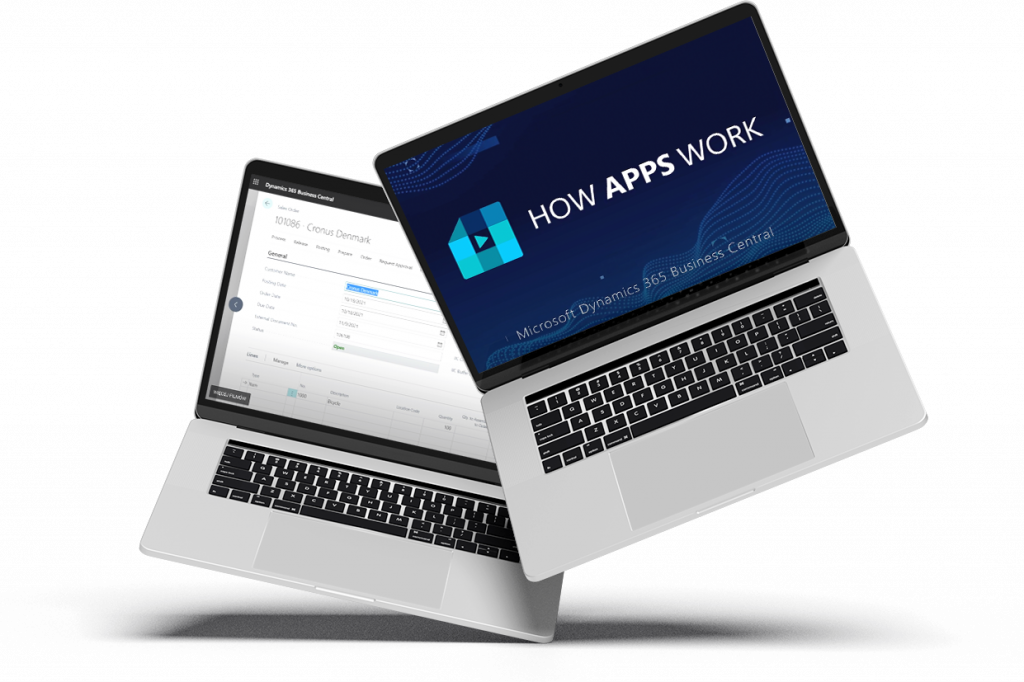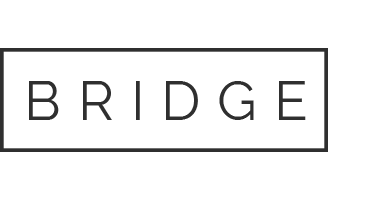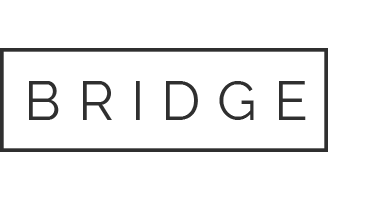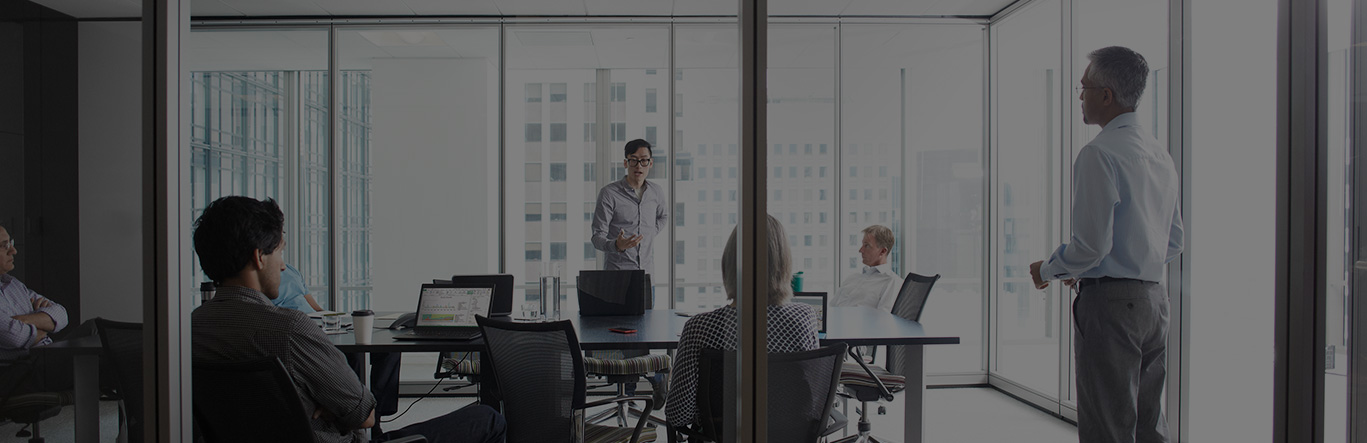
Master Data Management System
Effective communication between subsidiaries
Many multi-subsidiary companies face daily problems with data structure and communication. Their subsidiaries use their own databases and different systems. That makes it impossible to communicate effectively. This has business drawbacks in many operational areas. The lack of standardised data management triggers problems with monitoring subsidiary performance as well as applying uniform pricing and distribution policies. Processes get more and more inefficient.
In order to eliminate such processes, IT.integro has developed Master Data Management System (MDMS), certified by Microsoft, that can be extended with new sets of features to meet growing demands of users and markets during the digital transformation.

Master Data Management System
Master Data Management System is a solution designed for master data synchronisation and data management in dispersed muti-subsidiary organisations. The solution is useful when a local subsidiary uses a standalone database. It can be implemented if subsidiaries (and the company headquarters) have already deployed or have planned to deploy Microsoft Dynamics 365 Business Central (former Dynamics NAV).
MDMS is an add-on solution for Microsoft Dynamics 365 Business Central powered by IT.integro and certified by Microsoft. It supports data synchronisation and standardisation in multi-subsidiary companies. In most cases, MDMS is incorporated into the Global Template that is used as an implementation methodology for global projects.

Guide
Master Data Managament System

Typical problems solved with Master Data Management System:
Lack of database synchronized with all subsidiaries that would improve the implementation of changes within the organization
Different item numbering systems – hindering the comparison of stock levels between company locations
Lack of standardised pricing, BOM design, distribution between subsidiaries
Difficulties in implementing group contracts for material delivery
Lack of efficient tools to monitor data and processes
Lack of unified data
Difficulties in using EDI (electronic data interchange)
MDMS Capabilities
Master Data Repository – MDR
This solution has been designed to support the creation and management of cards based on data stored in a master database including items, production BOMs, price lists, customers and vendors.
If MDR is used, local subsidiaries do not create their local cards. This option is blocked. All cards are created in a central database, and then they are shared with users from all subsidiaries. This means that MDR data is replicated to subsidiaries. Data can be edited only within the repository, which enables complete data standardisation.
Group of replication recipients
For selected replications. It is possible to define and group customers by the default structure (a parent database) and the local database, e.g. in China, France or Poland.
Groups can be created for individual customers, (e.g. the Asian one). Which will allow to define replication with a single action – “Send new items to Asian customers”.
Event handling in the code
With the event handling feature, the module can be easily extended with users’ own elements, by subscribing published events, without any modifications. Changes can be implemented with just a few lines of the source code.
Users can also easily program non-standard business processes related to master data, such as sending various inventory posting groups depending on the profile of the recipient company.
Deletion process
In the latest Master Data Management System version, with the web service recipients setup, when an attempt is made to delete the record. The system will check remotely all recipients a selected record was sent to. The solution will verify whether the record can be deleted. If all recipients agree, the record will be removed.
In this way, we can streamline business activities and ensure data consistency within the entire organization.
Additional features included in the latest Master Data Management System version
- Ability to copy datasets. By automating the majority of processes, without the hassle of manual retyping of data. The user is able to copy datasets.
- Quick insight into the shipping history of individual records. Users can check when, where and to whom the shipments were sent.
Error Message
Master Data Management System includes the Super User feature that allows to assign greater privileges to the user (e.g. permissions to modify records, contrary to standard users).
The primary purpose of the Master Data Management System is not only to distribute data and cards, but also to prevent users from editing all information that was entered. Similar reservations apply to the central database in which master data must be harmonized.
With Master Data Management System, it is possible to define exceptions for selected users. For instance, as the process is of critical importance, you can grant special permissions (e.g. permissions to remove or change the names of IDs) to specific users.
The Rename option, during replication (changing the master key of the record) is blocked. It is not possible to change record IDs in the tables.
When changes are made while the job queue is running in the background. It might be the case that half of the companies receive jobs with the old code and the other half with the new code. This might cause serious data inconsistencies in the system.
When the user tries to modify a value of the replicated field, an error message will be displayed, which is one of several system enhancements.
Key benefits of Master Data Management System
Effective management of subsidiaries by the head office
Enhanced data management and a reliable insight into day-to-day operations
Complete synchronization and distribution of data to all related business entities
Faster implementation of changes within the whole organisation e.g. price lists changes
Complete synchronization and distribution of data to all related business entities
Efficient replication
Possibility to compare production specification
More effective control of receivables, both internal (within the group) and external
Secure modification of records with modification confirmation messages; • Customer grouping feature
Automation of processes that were previously implemented manually
Globally optimised changes in supply chain management
Cost and liability consolidation within the management of the master vendor card
Consistency of technical and marketing data
Simplified data exchange using EDI
Production statistics
The tool can be used to manage the slow-moving inventory
Support Knowledge Database – a collection of FAQs
How do I create a new data set?
- Go to: Departments / MDMS / Processing / Data Sets.
- Create a new data set.
- Fill in Code, Name, and Table No. fields in the table you want to replicate.
- Go to: Line / Show Details to open a list of fields to be included.
- Using the Add fields function, add the fields to the list.
- Close the page.
- Release the data set.
How do I attach a data set to an existing replication?
- Go to: Departments / MDMS / Processing / Replications.
- Find a replication you want to adjust.
- Reopen the replication.
- Add a new line and enter a data set you want to use.
- Release the replication.
How do I indicate that one of the fields should be validated while importing?
- Go to: Departments / MDMS / Processing / Data Sets.
- Find a data set you want to adjust.
- Reopen the data set.
- Find a line with a table number that contains the field you want to validate.
- Go to: Line / Show Details to open the field list containing the
- Find the field you want to validate and make sure that the “Validate Field” option is selected./…and select the Validate Field option.
- Release the data set.
When I run a replication in the incremental mode, a replication entry is created, but the filename is empty. Why?
- This happens when the incremental replication does not detect any changes within records, which means there is nothing to publish.
How to verify that the Business Central (NAV) service has all necessary permissions to the inbox folder?
- Go to: Departments / MDMS / Setup / Receivers.
- Find the receiver record you want to verify the path for.
- Run the Test function to verify your folder access credentials.
- Both the Business Central (NAV) service account and end-user account should have RIMD permissions to the folder where files are stored.
What is the recommended folder structure?
- All paths should be in the UNC format (like \\share\folder\inbox). You should not use mapped drives for data exchange purposes.
- Within one UNC location, create the following folders:
- OUTPUT
- ARCHIVE
- CONFIRMATION
Apps for Groups of Companies and Business Partners
Download price list
Opinion about MDMS solution
More information about Master Data Management System
Check our training videos on Master Data Management System