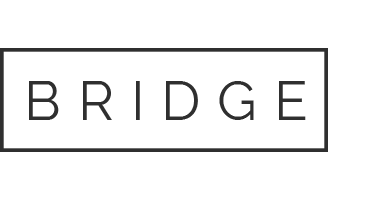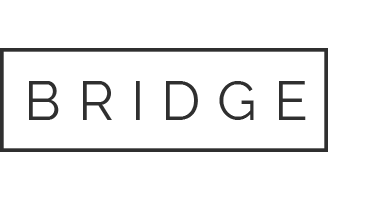09 Apr What’s new in Microsoft Dynamics NAV 2018
The new version of Microsoft Dynamics NAV – NAV 2018, launched already at the beginning of December 2017, is not revolutionary. However, it marks the end of the era of the NAV product family and the beginning of innovative product evolution. With new capabilities for integrated ERP and CRM management, NAV 2018 empowers system users to enter the era of digital transformation.
The future of Dynamics NAV and Dynamics 365 Business Central
NAV 2018 was launched at the end of 2017 and its update can be expected very soon, already in spring 2018. The Polish premiere of the solution has been planned for the second quarter of the year. Like its previous version, the system is available for IaaS and on-premise deployments. The innovations in NAV 2018 involve enhancements for improved personalization, user experience and efficiency.
Simultaneously with NAV 2018 development, Microsoft has also been continuing its works on the strategic concept of Dynamics 365 Business Central that at the development stage, was known under the working name of Dynamics 365 Tenerife.
Dynamics 365 Business Central (Cloud), launched on April 2, is a response of the Microsoft Corporation to the global business growth, new business needs and digital transformation. It is also a continuation of Microsoft’s strategy aimed at creating an innovative, integrated and end-to-end solution that provides comprehensive support to businesses by combining the capabilities of an ERP system, cloud computing, Office 365, LinkedIn and add-on products provided by Microsoft Partners.
As Marko Perisic, GM Microsoft Dynamics 365 Business Central announced, the unification of branding within the Dynamics product family has been also added to Microsoft’s task list. Therefore, it is almost sure that Dynamics NAV will not be used as a name for subsequent product releases. After the NAV 2018 version, the system will be incorporated into the Microsoft product family branded as Dynamics 365.
Dynamics 365 Business Central (Cloud) is based on the NAV application code and offers the same functionalities as NAV 2018. In 2019, the name Dynamics 365 Business Central will also replace the existing NAV 2018 and will be used as a brand name both for the on-premise and SaaS versions. The planned availability of the two licensing models enables users to decide on the deployment model (in the cloud or on-premise) that matches their business needs.
Starting from April 2018, Microsoft has been releasing Dynamics 365 Business Central as SaaS in 14 countries, including United States, Canada, United Kingdom, Denmark, Netherlands, Germany, Spain, Italy, France, Austria, Switzerland, Belgium, Sweden, and Finland. The Polish premiere has not been planned yet.
Ultimately, Dynamics 365 Business Central will be available both as a cloud-based and on-premise solution. As the cloud-based version, i.e the SaaS model, the solution will offer the same functionalities, customization capabilities as the on-premise version. In addition, it will ensure all advantages of the cloud, such as scalability and easy license renewal.
What’s new in Microsoft Dynamics NAV 2018?
The primary objective of Microsoft Dynamics NAV 2018 is to provide enhancements that support the streamlined use of the ERP system. The most important improvements include:
- Integration API
To empower service providers and developers to easily integrate with Microsoft Dynamics NAV, Microsoft has added a REST API that is based on web services with easy-to-use authentication features. REST API entities can be used independently or in combination with extensions when there is a need to add user interface elements or business logic of Dynamics NAV.
The first iteration of the API publishes common record types, including company information, customer, vendor, employee, item (product), sales order, sales invoice, account, and journal.
- Personalized workspace
With the new personalization tool built directly into Dynamics NAV, with just a few clicks you can display the data that is relevant to your role and tasks in the organization, or optimize the interface for data entry in the browser.
With the new personalization features, you can:
- move and hide the content such as columns, fields, fact boxes, graphs and KPIs,
- display more business data in the columns and fields you can add,
- block any column in a list so that you can see key fields as you scroll.
- Report preview and printing
The new Report Preview feature displays all kinds of invoices, checks, balance sheets and tax reports directly in Dynamics NAV without having to download files.
The functionality is easy to use in the browser both on computers and mobile devices. No matter if you use a browser on your computer or mobile device, you can work with data in many ways: you can click, type, swipe or pan, zoom and flip pages and add links. Print-outs can be made directly from the browser.
- CRM synchronization tasks run in the background
Assisted setup for Dynamics CRM Connection Setup
The assisted setup feature guides the user through all steps of Dynamics CRM Connection Setup and enables the coupling of salesperson entries to CRM users. The coupling of these two elements is a prerequisite for any synchronization of data between Dynamics CRM and Dynamics NAV. Now, using the instructions, you can easily run full synchronization provided that the CRM connection has been set up. The synchronization runs in the background, which enables the user to continue working.
Synchronization in the Dynamics CRM Connection Setup
From the CRM Connection Setup window, you can open the Integration Synchronization Jobs window to monitor the progress of active synchronizations and see detailed information about the number of records in Dynamics NAV and in the connected Dynamics CRM solution.
Record coupling between Dynamics NAV and Dynamics CRM
To define the setup for Dynamics NAV and Dynamics CRM coupling, the user can set a filter for the list of CRM records. With such filters, synchronization will cover only records that fulfill defined criteria. If you disable the Dynamics CRM integration, all integration synchronization jobs will be disabled.
Analyzing Financial Statements in Microsoft Excel
In the Business Manager and Accountant Role Centers, you can choose the financial reports you want to view in Excel. Available reports can be displayed by clicking drop-down menus in the Report part on the ribbon. A report you have selected will be opened in Excel or Excel Online. Because data is connected with Dynamics NAV, you can access Excel reports you need directly from the ribbon. In NAV 2018, the following Excel reports are available:
- Balance Sheet
- Income Statement
- Statement of Cash Flows
- Statement of Retained Earnings
- Aged Accounts Payables
- Accounts Receivable
- Validation of VAT Registration Numbers
The functionality enables you to retrieve customer, vendor and contact name and address based on a VAT Registration Number. Using the link with VAT VIES web service, you can also validate VAT registration numbers of new customers, vendors, and contacts and get their name and address details from the web service response.
- Submission of EC Sales List with more than 9999 lines
The system provides features for the submission of the EC Sales List with more than 9999 lines. All you need to do is to set a maximum number of lines in VAT Report Configuration for the EC Sales List report to 9999. When you submit large EC Sales List reports, the system will generate a notification and send it to a relevant portal (in UK: Government Gateway). The results of submission can be viewed in Log Entries.
- Synchronize Vendors with Lexmark Invoice Capture Service
Vendor synchronization is a great feature that facilitates work with Lexmark ICS. The process ensures better results for vendor identification. When “learning” the program, the user can select vendors manually and assign new invoice templates to them. All vendor information such as number, name, address, VAT registration, phone, and bank account data is transferred to Lexmark ICS when synchronization is run.
However, the synchronization process is not enabled by default. To use it, you need to set up relevant parameters in the OCR Service Setup window. When enabled, all vendor records will be synchronized at once to Lexmark ICS. Synchronization will be also triggered for any other changes to a vendor or vendor bank accounts.
- Ceridian payroll
The functionality is available in North America. Installing the Ceridian Payroll extension enables the import of payroll transaction files from Ceridian HR/Payroll used in US and Ceridian Powerpay used in CA. Aggregated payroll data, including date, payroll account, description, and amount, can be imported to your G/L accounts. The import process involves batch mapping.
The extension also contains a sample payroll file for testing purposes in a demo company.
- Quickbooks File Import
Payroll transaction files can be imported in the QuickBooks IIF format using the installed the QuickBooks Payroll File Import extension. With the extension installed, it is possible to import collected information such as payroll data, payroll accounts, descriptions and amounts. In the import process, data is mapped collectively for each payroll account. The extension also contains a sample payroll file for testing purposes in a demo company.